Using a computer in this new age is quite demanding. Learning the basic use of computer shortcuts to shutdown a computer system is a pretty way to start the basic use of computer. Creating your own shortcuts can also be a great advantage to make your work output faster. Shutting down a computer closes all of the programs that are open and exits the operating system like Windows 8 safely so hardware isn’t damaged and your operating system isn’t corrupted. Below are 7 easy Ways To Shut Down a Computer System like a boss.
Shut Down a Computer System In
7 Easy Ways
1. Use the Start Menu
This is the most simple method for shutting down Windows device. The user has to use the Start Menu in the Microsoft operating system. To either shut down or start the system, the user has to click on the Start button which is at the bottom left corner of the screen. You’ll see three options-Restart, Shut down and Sleep, select which ever you want according to your requirement.
2. Use the WinX Menu
Press Windows + X keys together on your keyboard and access the power the user menu. There you’ll see Shut down or Sign up option, click any as per your need. To shut down you can click the first, and if you want to restart, click on sign up.
3. Use Alt+F4
Press ALT + F4 key combination on your Windows device to open the shut down menu. With the same combination the user can open the drop-down list to choose whether to shut down, restart or sleep option. Doing so you can also let the user logout from a user profile and switch to a new one, and tap on OK to confirm it.
4. Use the “Shutdown” Command
Open a Command Prompt window, type shutdown /s and press Enter to shut down your device. You can also press the Win + R key combination to start a system, or type the shutdown /s command and press Enter to shut down. Whereas to restart the device, replace shutdown /s with shutdown /r.
5. Use the lock screen
The Windows user can see a lock screen before logging in to Windows, press the I/O icon in the bottom right corner. There will appear the usual shut down, restart and sleep options, now you can do the needful.
6. Use “SlideToShutdown” Command
Open the Run window on your device by pressing Win + R, type slidetoshutdown.exe and press enter or click OK. The user can see the drop in your lock screen image, slide the image to the bottom of your screen to shut down your computer, or slide the image upwards to cancel shutdown.
7. Use the Power Button
Directly press the power button 🙂
If you know other shut cut method of shutting down a computer system, use the comment box below to let us know!
Have question? Also use the comment box. Dont forget to share

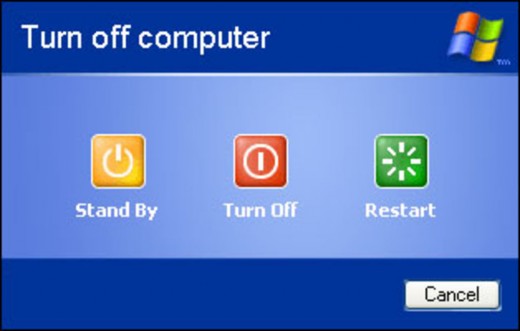
I must say got into this post. I found it to be interesting and loaded with unique points of interest.
Pingback: How to Recover Your Laptop When Liquid Falls on It
Pingback: step by step how to completely shutdown windows 8.1
Pingback: Step By Step How To Turn Off A Computer System